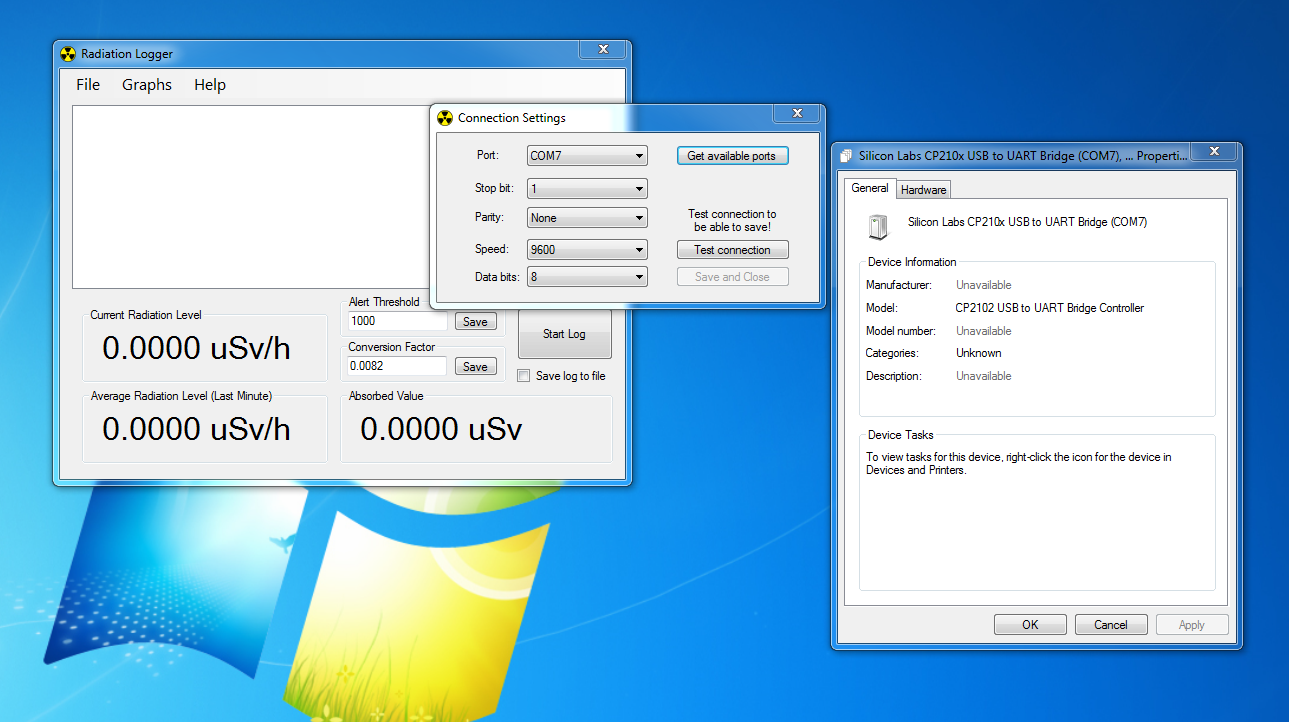Radiation logger is a freeware Windows application developed by radiohobbystore to collect, display, log (to file, Xively and Rmon), and graph CPM data coming from their geiger counters. However it can also be used with other geiger counters which transfer data over serial ports (or virtual serial ports over USB)
Here below you can find a short how-to on installation and basic use of this software with geiger counters described on this blog. This how-to is based on my personal trial and observations.
Downloads of the application
As versions of Radiation logger change time to time this particular know-how applies to versions 1.01 and 1.4.10 .
You can download the version 1.01 from the mirror here:
DOWNLOAD RADIATION LOGGER (1.0.1)
and version 1.4.10 from the mirror here:
DOWNLOAD RADIATION LOGGER (1.4.1.0)
Getting VCP (Virtual Communication Port) drivers on your computer
Commonly if you have built or purchased the geiger counter from my eBay store with an included Serial TTL to USB adapter, you get the adapter based on Silicon Labs (a.k.a. Silabs) CP2102 chip.
(by the way - below in a picture, you can see which adapter serial header pins connect to which geiger counter communication header pins.)
So ... you should go to the Silicon Labs downloads page and download the VCP driver for CP210X for your operating system. As an example below I shall be using Windows 7 but you might be running other.
After download simply install those drivers by running the downloaded software and following its
instructions.
Configuring the VCP adapter
After the driver is installed, please connect your adapter to the USB port and configure the virtual communication port to run at 9600bps, 8 bits, no parity, 1 stop bit
Note which com port your CP210x device is assigned! In the example above it is (COM7) - seen on in the window name.
Configuring the Radiation Logger application
After you have installed Virtual Communication Port drivers for the SerialTTl<>USB adapter, Radiation Logger application, launch the the application, on the menu line go to:
File > Settings
After a window opens press on
Get available ports button
In the Port: drop down box select the port number you have previously noted, set the same (9600bps, 8 bits, no parity, 1 stop bit) parameters and press Test connection button.
It might take some time for the application to check the connection (in my case it maxed one time over half a minute). Note: if application says the port is busy, probably another instance of the application is already running. To close application use File > Exit, otherwise application might simply get "hidden" in windows application tray (bottom right corner) instead of closing)
Now Press Save and Close to save COM port settings and close the Connection Settings window.
The next step is to input the Alert Threshold and Conversion Factor values
Alert Threshold is up to you to decide. 500 might be a good choice.
As for Conversion Factor check what conversion factor is displayed during boot on your device (it depends of the geiger-tube you have connected). For example for SBM-20 tube it is 175.43 .
Then calculate the Confersion Factor for the application by taking a reciprocal of this number i.e. 1/175.43 = 0.0057
After you input these two parameters click Save buttons near to input boxes.
Preparing your geiger counter to work with Radiation logger
Latest Arduino sketch, which I install on micro-controllers of geiger counters are configured to output data for the radiation logger by default, every one minute (so expect to wait <= 1 minute till the first data is displayed).
These are the important parameters which can be set with the iR remote control (if you need one please contact me I have them in stock) :
It is worth noting that settings for the LOG PERIOD should be from 5 seconds to 1 minute, otherwise application returns an unhanded exception, as it expect data within one minute interval.
So this is it for the installation and basic configuration for connecting impexeris geiger counters to Radiation logger.
If you would like to get a geiger counter, geiger tubes, enclosure for your counter or any other related item or if you have any questions or you have noticed some mistakes in the above article, you are kindly invited to contact me at this e-mail address:
Or alternatively you might find it interesting to check items I have currently listed on e-bay.
Thank you for reading! Hope it was useful.